Send
Close Add comments:
(status displays here)
Got it! This site uses cookies. You consent to this by clicking on "Got it!" or by continuing to use this website.nbsp; Note: This appears on each machine/browser from which this site is accessed.
Notepad++
1. Notepad++
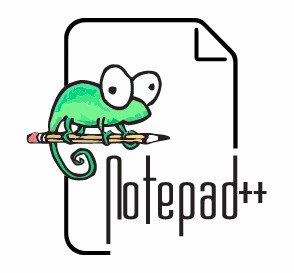
Notepad++, pronounced "
Notepad Plus Plus" is a simple but popular text editor.
Notepad++ is a free (as in “free speech” and also as in “free beer”) source code editor and Notepad replacement that supports several languages. Running in the MS Windows environment, its use is governed by GPL License.
It can be used with Cygwin as an external Windows text editor.
2. Installation
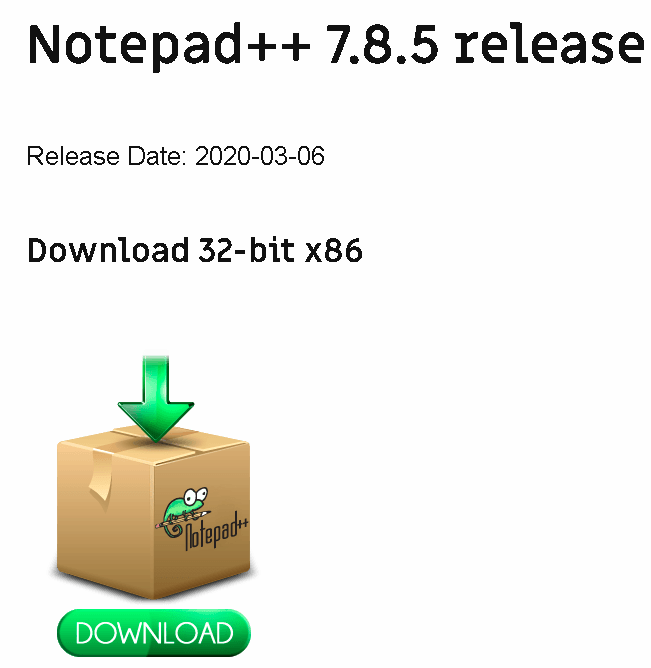
The Notepad++ web site is at
https://notepad-plus-plus.org .
Select "
Download". Click on a Notepad++ version to download. The most recent default download is usually best.
Click on the download to run and install in the usual manner.
3. Customizations
There are many ways to customize Notepad++. Here are some links to notes on this site. (more to be added over time)
Tabs and spaces in code files
4. Paths
By default, Notepad++ is installed to the following paths.
64 bit: C:\Program Files\Notepad++\notepad++.exe
32 bit: C:\Program Files (x86)\Notepad++\notepad++.exe
5. Font styles
One way to customize font styles is as follows.
Select "Settings", "Style Configurator". The "Style Configurator" dialog box appears.
Under "Language:", select "Global Styles" (default).
Under "Style:" select "Global override" (default).
Select your desired styles, such as under "Font Style", check "Bold", change "Font size:"etc.
To make this work, the following need to be checked.
Check "Enable global font".
Check "Enable global font size".
Check "Enable global bold font style".
Select "Save & Close".
6. End of page
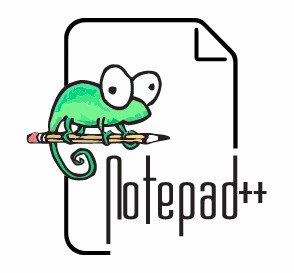
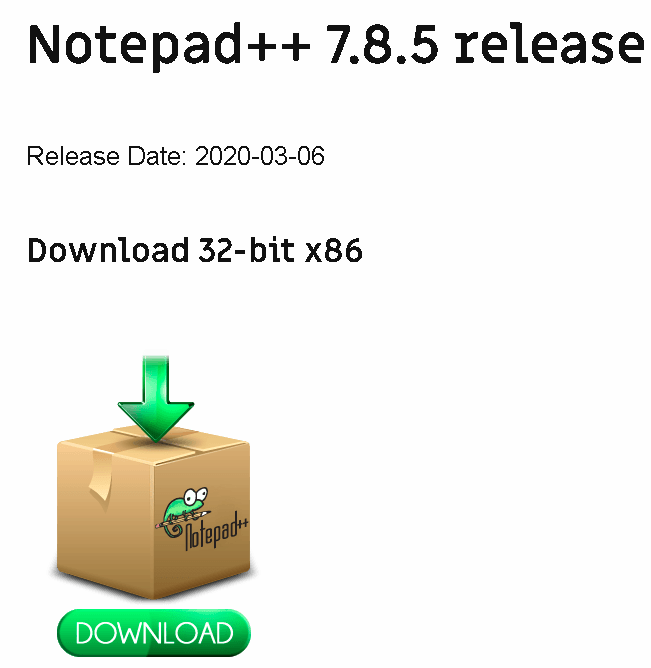 The Notepad++ web site is at https://notepad-plus-plus.org .
The Notepad++ web site is at https://notepad-plus-plus.org .